QueryPie ACP Community Edition Installation Guide
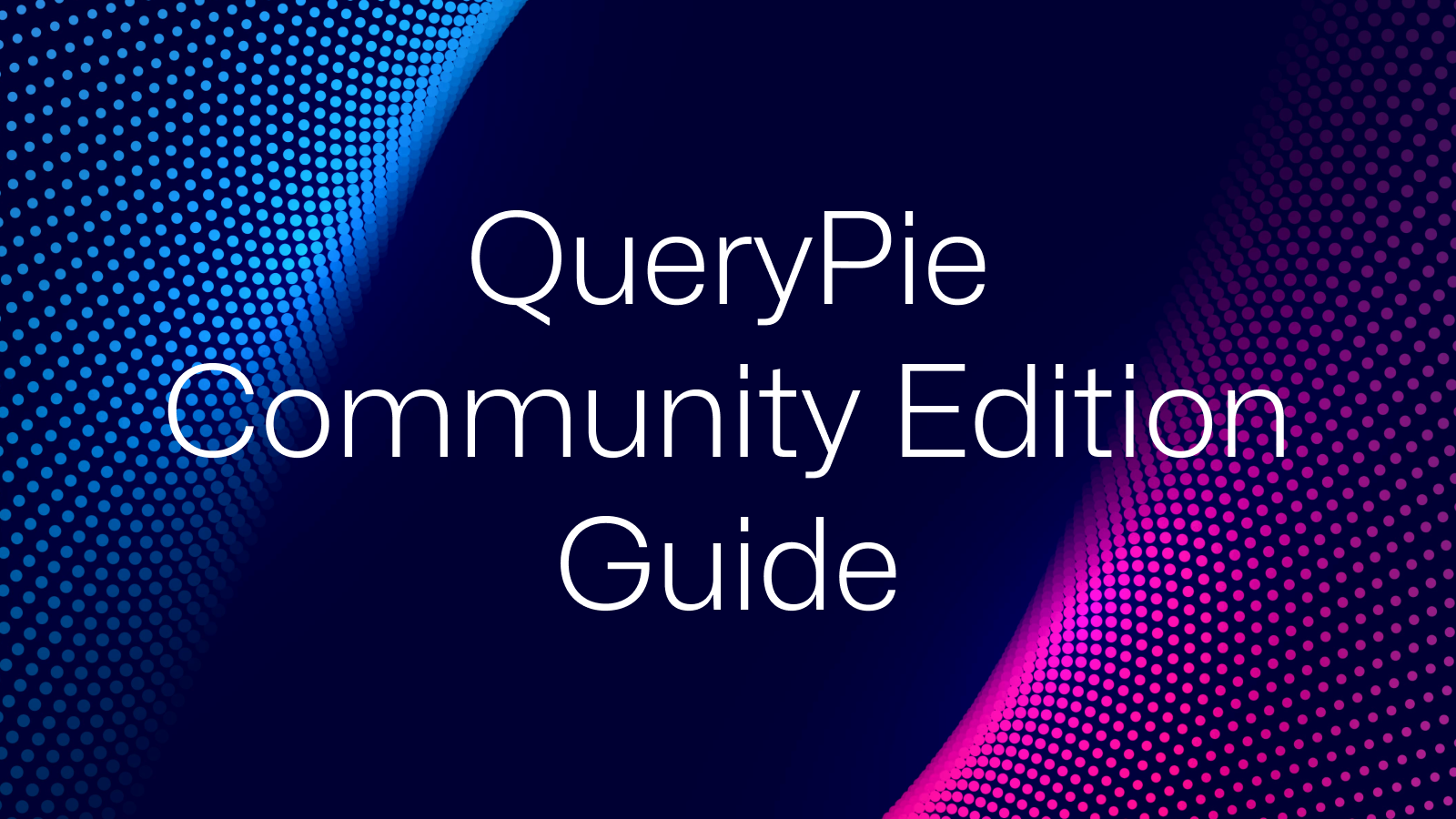
🧭 Before You Start
QueryPie ACP Community Edition lets you experience the core features available in QueryPie Enterprise.
- Database Access Controller
- System Access Controller
- Kubernetes Access Controller
- Web Access Controller
However, the Community Edition supports up to 5 user activations. (If you need to register more than 5 users, please consider upgrading to the Enterprise Plan).
QueryPie runs as a typical web application and also includes a proxy-based network server feature.
🖥️ Recommended Server Specifications
To ensure smooth installation and operation of QueryPie Community Edition, we recommend the following system environment:
| Type | Specifications |
|---|---|
| Basic specifications |
|
| For Trial use |
|
| Recommended specifications for multi-user production environment |
|
| OS | Linux with Docker or Podman |
ARM64 Architecture CPU or macOS environments are recommended for trial use and testing purposes for developers. For detailed requirements, please refer to the document below:
📄 Prerequisites for Installation - Single Machine (EN)
🐳 Installation Method
Installation is based on a Docker image and can be completed automatically with a single command.
1. Run the Command in the Terminal
After accessing your Linux server’s terminal, run the following command from your home directory:
bash <(curl https://dl.querypie.com/setup.v2.sh)
⏱️ Installation typically takes 7~10 minutes.
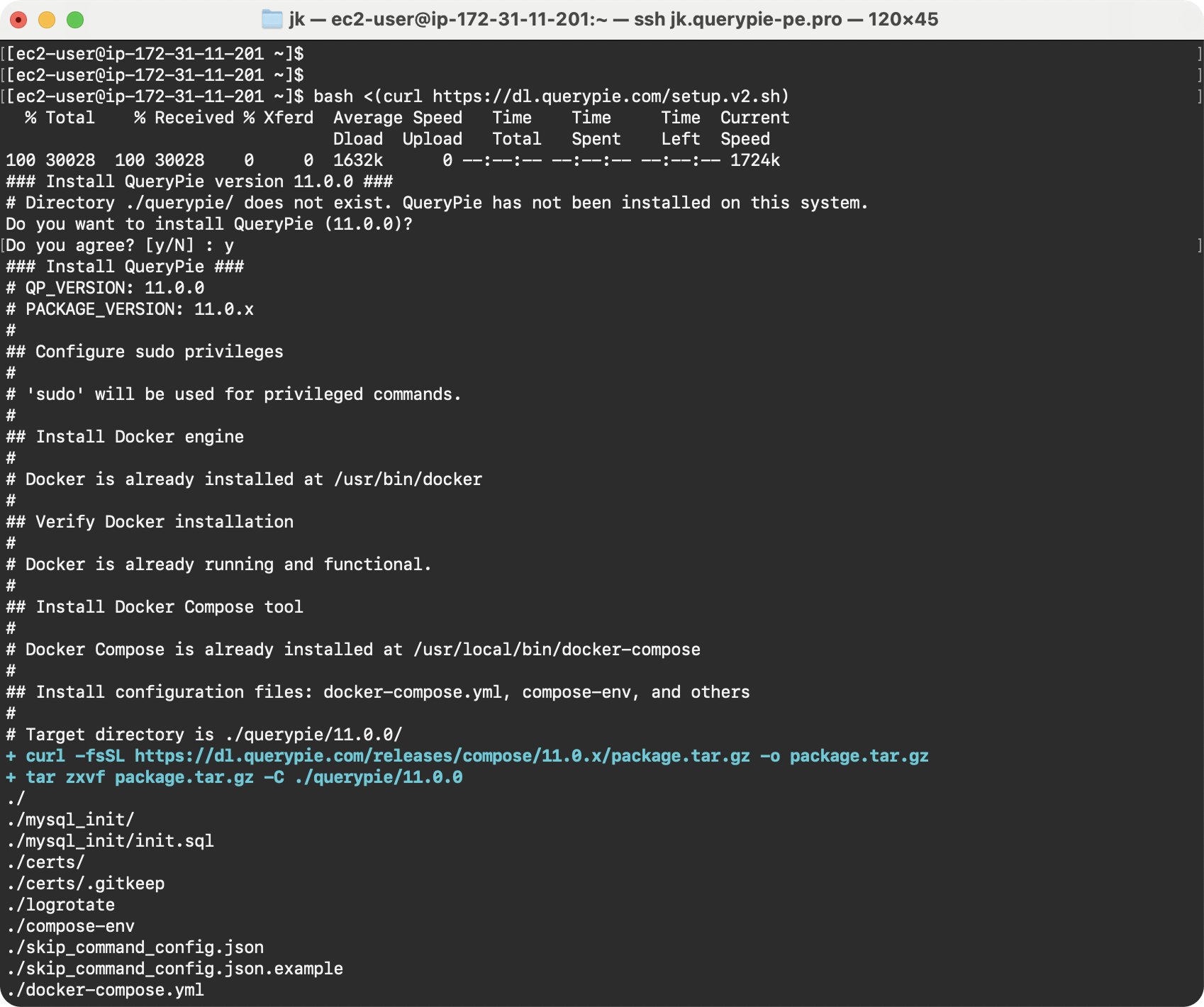
Installation has started.
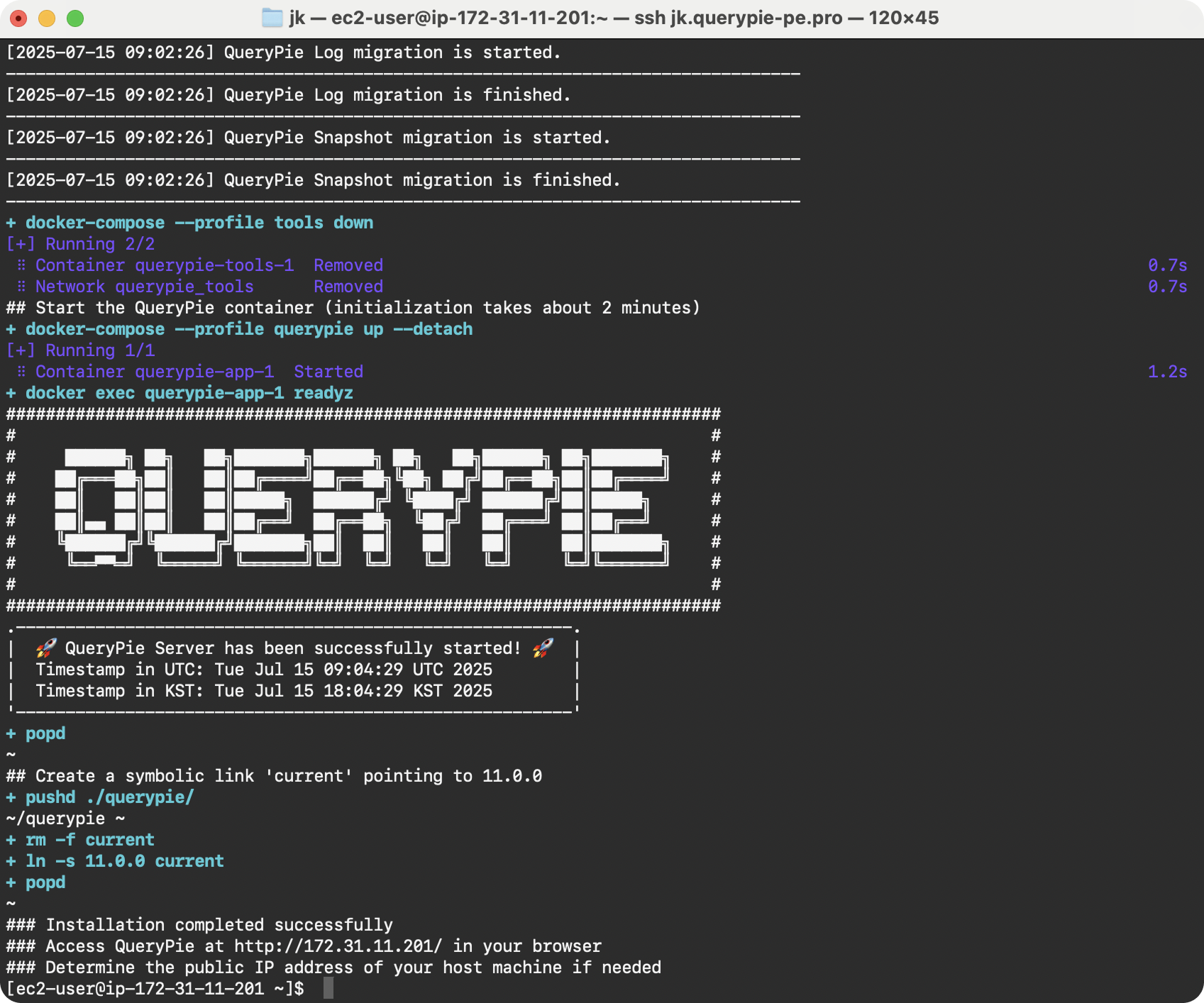
Installation is complete.
2. Obtain a License During Installation
QueryPie Community Edition requires license registration. While installation is in progress, submit the license application form. A .crt text file will be sent to the email address you provided.
3. Access After Installation
Once installation is complete, access QueryPie in your browser at:
http://<server IP address>
or
https://<server IP address>
The IP address of the Linux server where QueryPie is installed must be accessible from the user’s PC.
4. Register the License
Upload the .crt file received by email, or copy and paste the PEM-formatted text content.
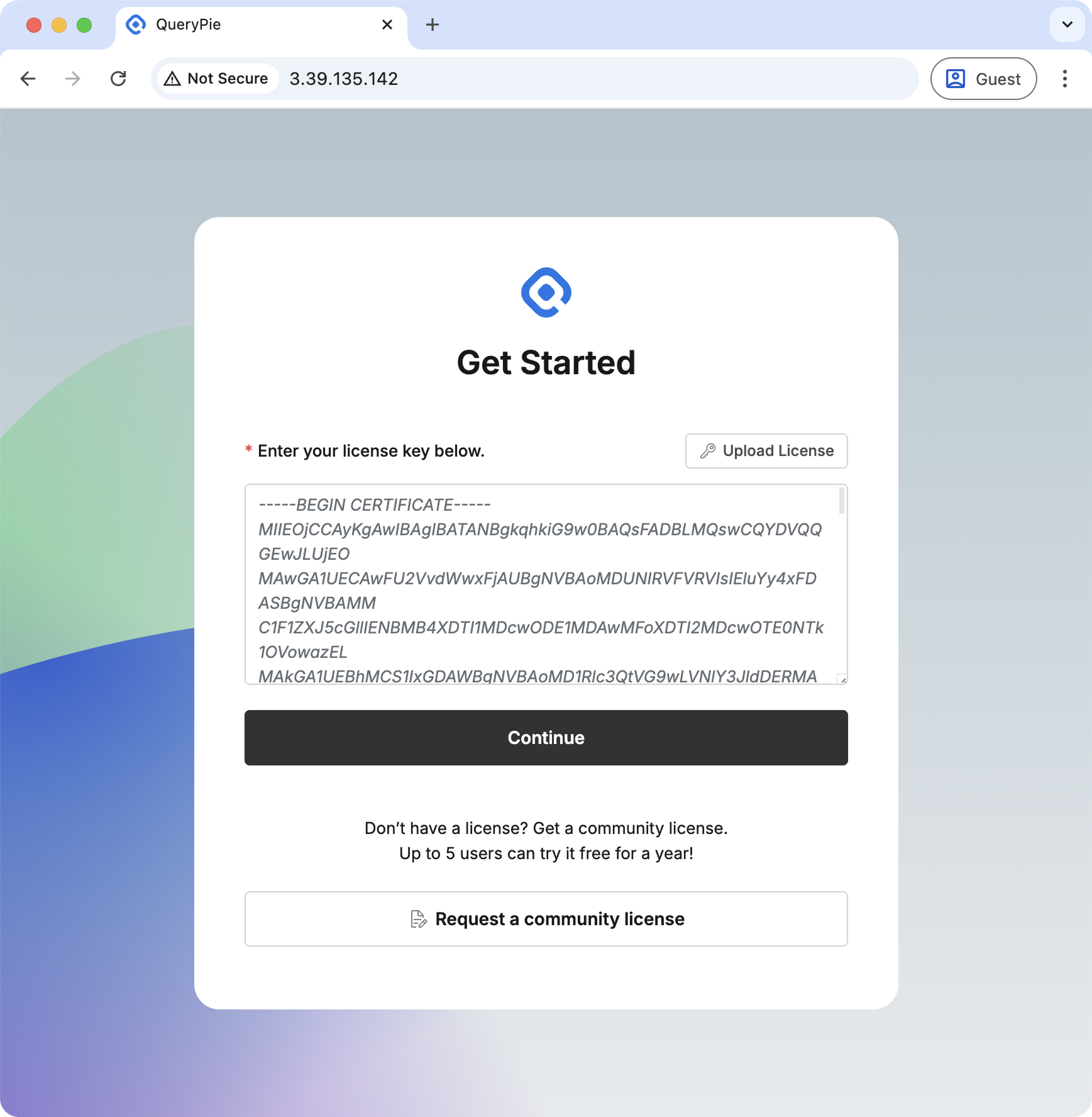
Enter the license in PEM format.
5. Log In
Log in with the default account below. On your first login, you will be prompted to change your password for security. Please set a new password to begin using the service.
- ID:
qp-admin - Password:
querypie
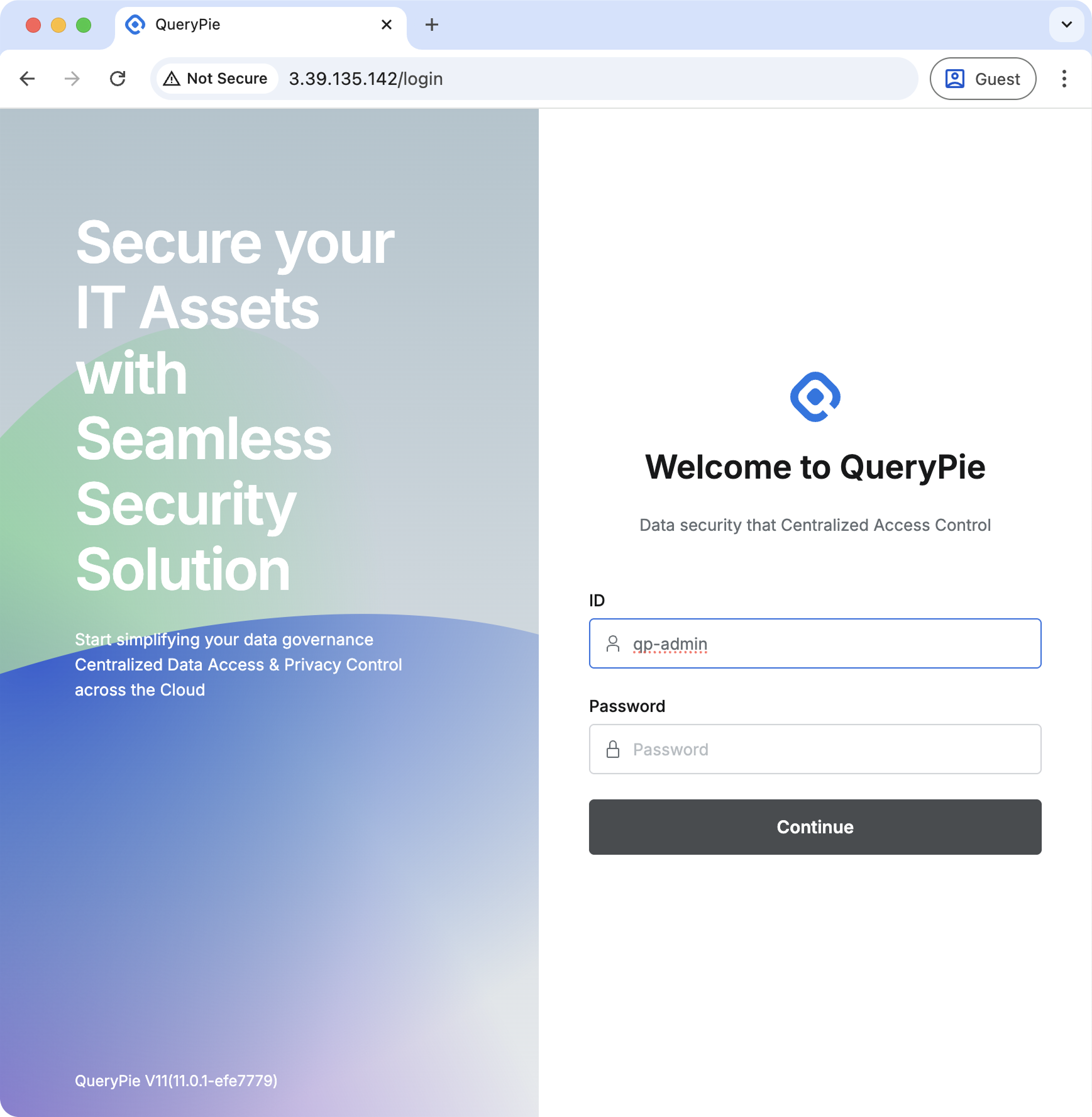
This is the initial login screen.
6. Installation Complete 🎉
Congratulations! Installation is complete. Refer to the Administrator Manual to proceed with environment setup.
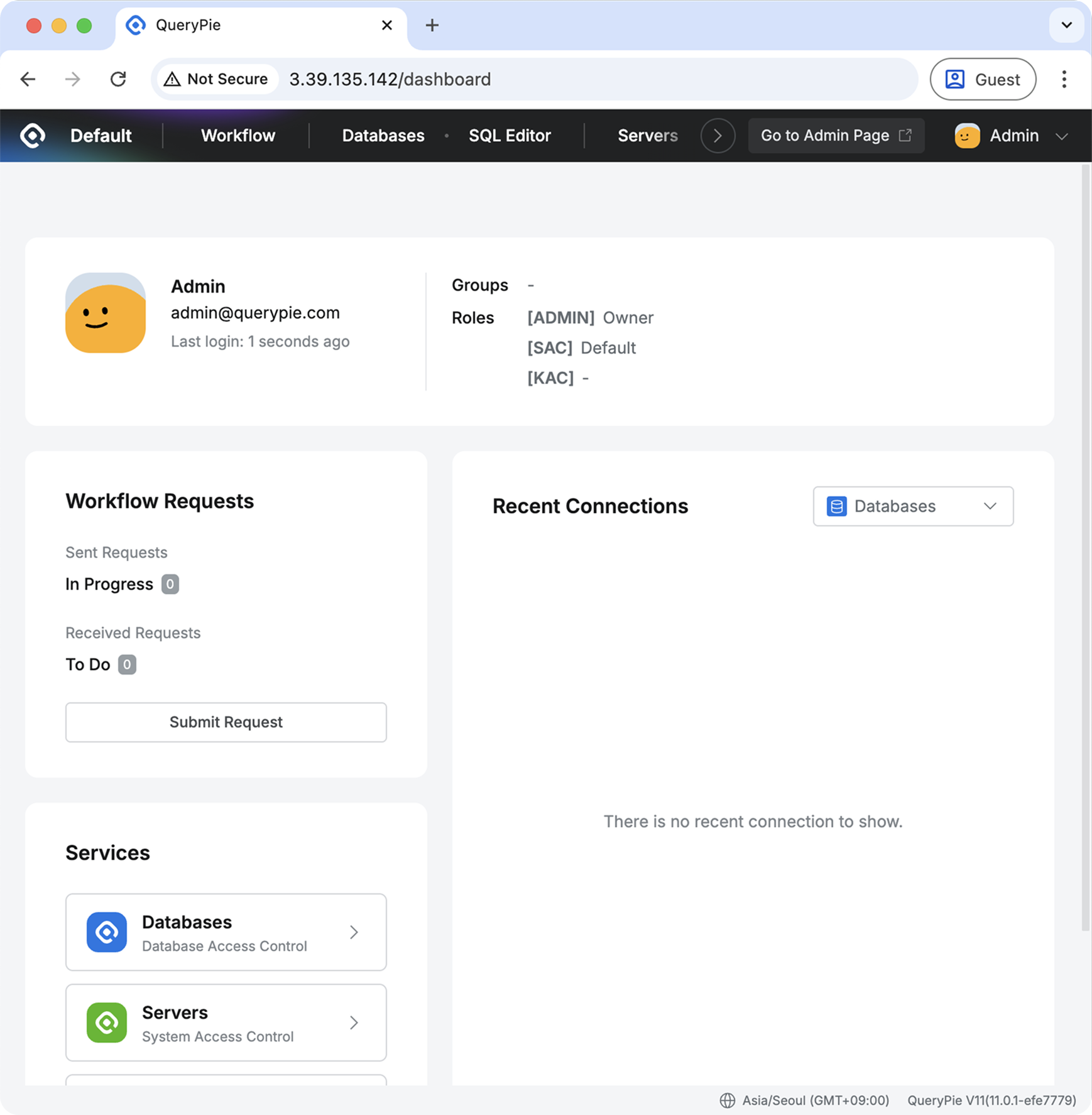
Welcome to the initial login screen.
🔑 About the License
- To use QueryPie ACP, you must register a valid license after installation.
- The license is provided as a text file with a .crt extension.
- The license will be sent to the email address you entered when applying.
- Each license is valid for one year from the date of issue.
- The license is issued to the applicant personally and cannot be transferred to a third party.
💬 Support & Inquiries
Join our community on the Official QueryPie Discord Channel to ask questions and share insights with other users.